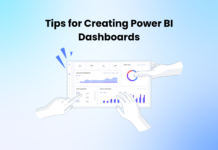Facebook Session Expired is one of the most common issues that Facebook users face. Unfortunately, there can be many reasons for your Facebook session to expire. It could be because you haven’t used Facebook for a while, or maybe you’re using a new device or browser. Whatever the reason, there is an easy fix for this issue.
If you’re seeing a notification that your Facebook session has expired, don’t worry – you’re not alone. That is a common issue that many people experience and can fix fairly easily. In this blog post, we will explain what causes the Facebook session expiration error. In addition, we will provide some tips on how to fix it. We hope this information will help you get back to using Facebook as quickly as possible.
Facebook Session Expired: What does it mean?
If you’ve ever had Facebook open in a browser tab and then left the tab open for too long, you may have seen this notification: “Facebook session expired. Please log in again.” But what does that mean? And what should you do about it? In this blog post, we’ll explain what happens when your Facebook session expires and give you some tips on how to avoid it. Keep reading to learn more.
When your Facebook session expires, the connection between your browser and Facebook has been lost. That can happen for several reasons, but the most common is simply that you’ve left the tab open without interacting with it for too long. In other words, your session will eventually expire if you’re not actively using Facebook.
That is not a problem if you’re only using Facebook on one device, but it can be an issue if you’re trying to use it on multiple devices. For example, if you leave the Facebook tab open on your laptop while you go to check your phone, you may come back to find that your session has expired. It can be frustrating, but fortunately, there is a way to avoid it.
What is causing the ‘Facebook Session Expired’ Error?
The ‘Facebook Session Expired’ error is caused by the fact that you have been inactive on Facebook for an extended period. When you are inactive, the connection between your browser and Facebook is lost, causing the session to expire.
How to Fix Facebook Session Expired?
There are a few things you can do to fix the Facebook session expired error:
– Try logging in again: This may seem like an obvious solution, but sometimes all you need to do is log in again. If your session has expired, you will be prompted to log in again. Simply enter your email address and password, and you should be able to continue using Facebook without any issue.
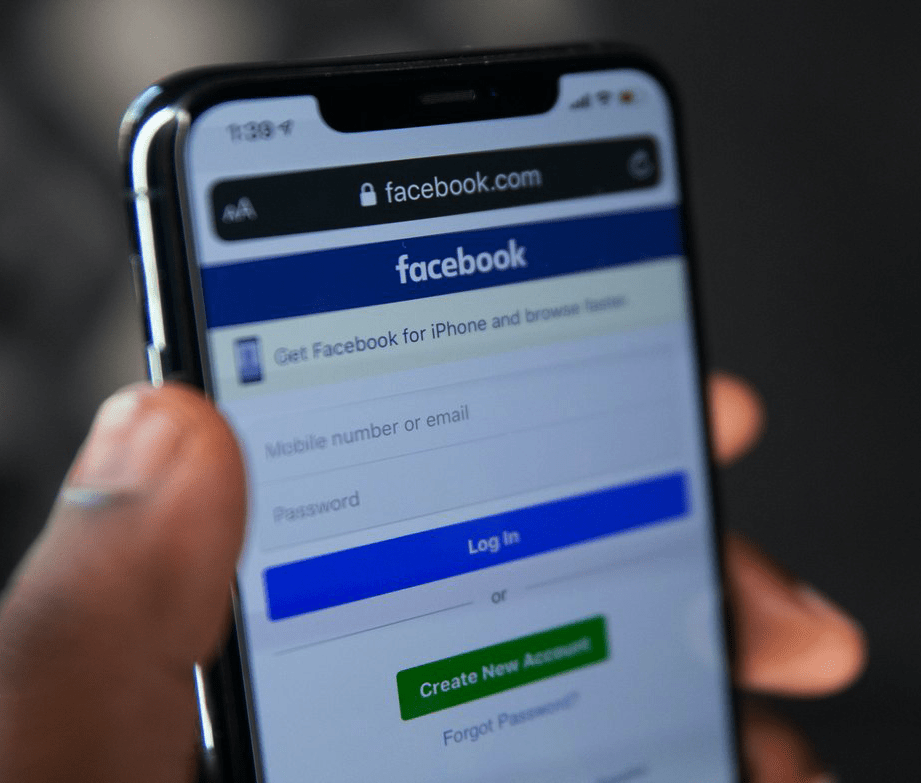
– Check your internet connection: If you’re having trouble logging in, your internet connection may be the issue. First, try opening a different website in your browser to see if you can load it. If not, try restarting your router or modem. Once your internet connection is back up and running, try logging in to Facebook again.
– Clear your browser’s cookies and cache: Cookies are small pieces of data stored on your computer when you visit websites. Over time, these cookies can build up and cause problems. Clearing your browser’s cookies and cache can help resolve many issues, including the Facebook session expired error. To do this, find the instructions for your specific browser online.
How to fix the issue if it happens on your computer?
If you are using Facebook on your computer and the session expires, there are a few things that you can try to fix it.
The first thing that you can do is try logging in again. If your session has expired, you will be prompted to log into your account again. After that, all you need is your email address and password to log into your account.
If you are still having trouble, check your internet connection. It is possible that the issue is with your connection and not with Facebook itself. A good way to test this is by trying to open up another website in your browser. If the website does not load, restart your router or modem. Once your internet connection is back up and running, try logging into Facebook again.
Clear your browser’s cookies and cache is also a good idea. Over time, these cookies can build up and cause problems. Clearing your browser’s cookies and cache can help resolve many issues, including the Facebook session expired error.
How to fix the issue if it happens on your phone or tablet
If your Facebook session expires on your phone or tablet, there are a few things you can do to fix the issue. You should first try to log out of the app and then log back in. Next, you can try uninstalling and reinstalling the app if that doesn’t work. Finally, if neither of those work, you can try contacting Facebook customer support.
What to do if you can’t log in to Facebook at all?
Have you been having trouble logging in to Facebook? Don’t worry, you’re not the only one! Thousands of people are reporting that they can’t seem to get into their accounts. This blog post will tell you what to do if you can’t log in to Facebook.
First, try clearing your browser’s cookies and cache. That can often fix login issues. If that doesn’t work, try logging in from a different browser. If you’re still having trouble, Facebook may be experiencing an outage. Y
You can try contacting Facebook customer support if none of these solutions work. They should be able to help you login to your account.
Moreover, if you can’t log in to Facebook. What do you do? Fear not, we’ve got some more tips for you. First, make sure you’re using the right email and password. If you’re not sure, try resetting your password. If that doesn’t work, your account might have a problem. In that case, contact Facebook support and they’ll help you out. Don’t forget, if you can’t log in to Facebook, you won’t be able to see any of your friends’ posts or updates. so get help fast.
Tips for keeping your Facebook session active for longer
Do you ever find yourself getting lost on Facebook for hours? If so, you’re not alone! Many people find themselves glued to the screen when they start browsing their News Feed. While there’s nothing wrong with spending some time on Facebook, it’s important to make sure you’re not letting your session monopolize your day. Here are a few tips for keeping your Facebook session active for longer:
1. Set a timer: One way to keep yourself from spending too much time on Facebook is to set a timer. For example, tell yourself that you’ll only spend 20 minutes on the website, and then get up and walk around or do something else. It will help break up your session and ensure you’re not spending too much time on Facebook.
-Take breaks: Another way to keep your session active is to take breaks. For example, get up, walk around, or do something else for a few minutes every 20 minutes. That will help you stay focused and prevent yourself from getting too lost in your News Feed.
-Limit your time: Finally, one of the best ways to keep your session active is to limit your time. Decide how long you want to spend on Facebook daily, and then stick to that time limit. This will help you stay focused and ensure you’re not spending too much of your day on the website.
Additionally, keeping your Facebook session active for longer is easier than you think. Here are some tips to help you out:
1) Like and follow pages that interest you. This will keep your News Feed full of interesting content.
2) Use the Facebook chat feature to keep up with your friends.
3) Post updates and photos about what you’re doing. This will help people stay in touch with what’s going on in your life.
4) Participate in discussions by commenting on posts. This will keep the conversation going.
5) Use the Facebook groups feature to connect with likeminded people.
6) Watch videos and listen to music on Facebook. This will keep you entertained for hours!
Final Words
Facebook users were greeted with a strange error message on July 3, 2018. The message read “Facebook session expired. Please log in again.” This was an unexpected and unwelcome surprise to many Facebook users, who could not access their accounts for most of the day.